iOS Setup
Sync
Syncing data from Rover's servers—such as geofence regions to monitor and notifications to display in the Notification Center—is done through the SyncCoordinator service. You can control when your app performs a sync. The recommended approach is to perform a sync every time your app enters the foreground as well as periodically in the background.
Foreground Syncing
There are two places in your app delegate where you want to perform a sync in order to ensure the most recent data is always fetched when the user opens the app: application(_:didFinishLaunchingWithOptions:) and applicationWillEnterForeground(_:). Implement both of these methods in your app delegate and call the sync() method of the Rover SyncCoordinator.
func application(_ application: UIApplication, didFinishLaunchingWithOptions launchOptions: [UIApplication.LaunchOptionsKey: Any]?) -> Bool {
// ...
Rover.shared.syncCoordinator.sync()
return true
}
func applicationWillEnterForeground(_ application: UIApplication) {
Rover.shared.syncCoordinator.sync()
}
Background App Refresh
Background App Refresh lets your app run periodically in the background so that it can update its content. iOS determines when to allow your app to perform a refresh based on network and power conditions. This is an ideal time to sync the latest content from Rover's servers.
Prepare Your App
To support background fetch you need to add the Background Modes capability. Open your Xcode project or workspace and select your app from the Project Navigator. Then select your app's target and the "Signing & Capabilities" tab. Then press the "+ Capability" button.
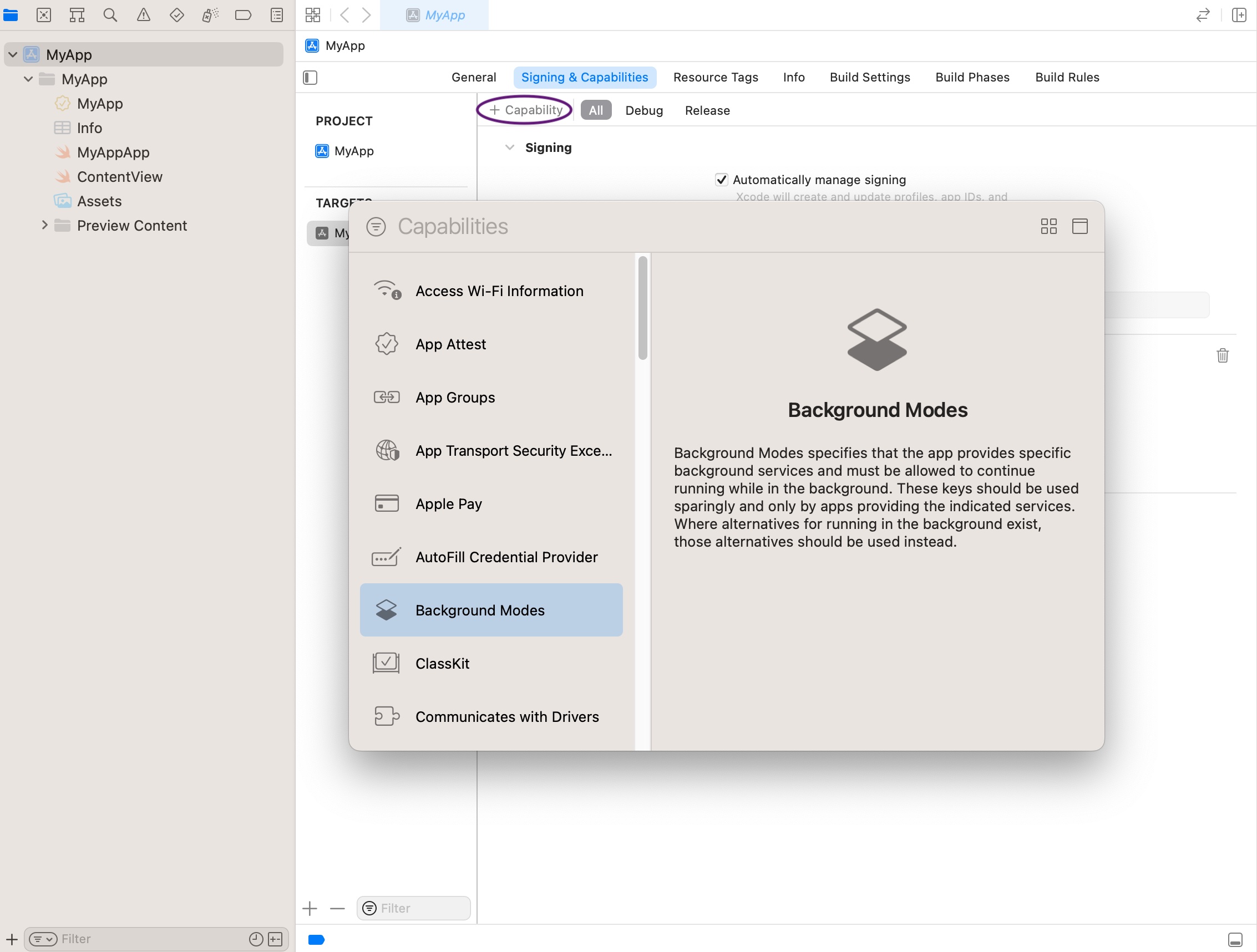
Then select "Background Modes" from the dialog, this will add the capability. Next, check the "Background Fetch" checkbox.
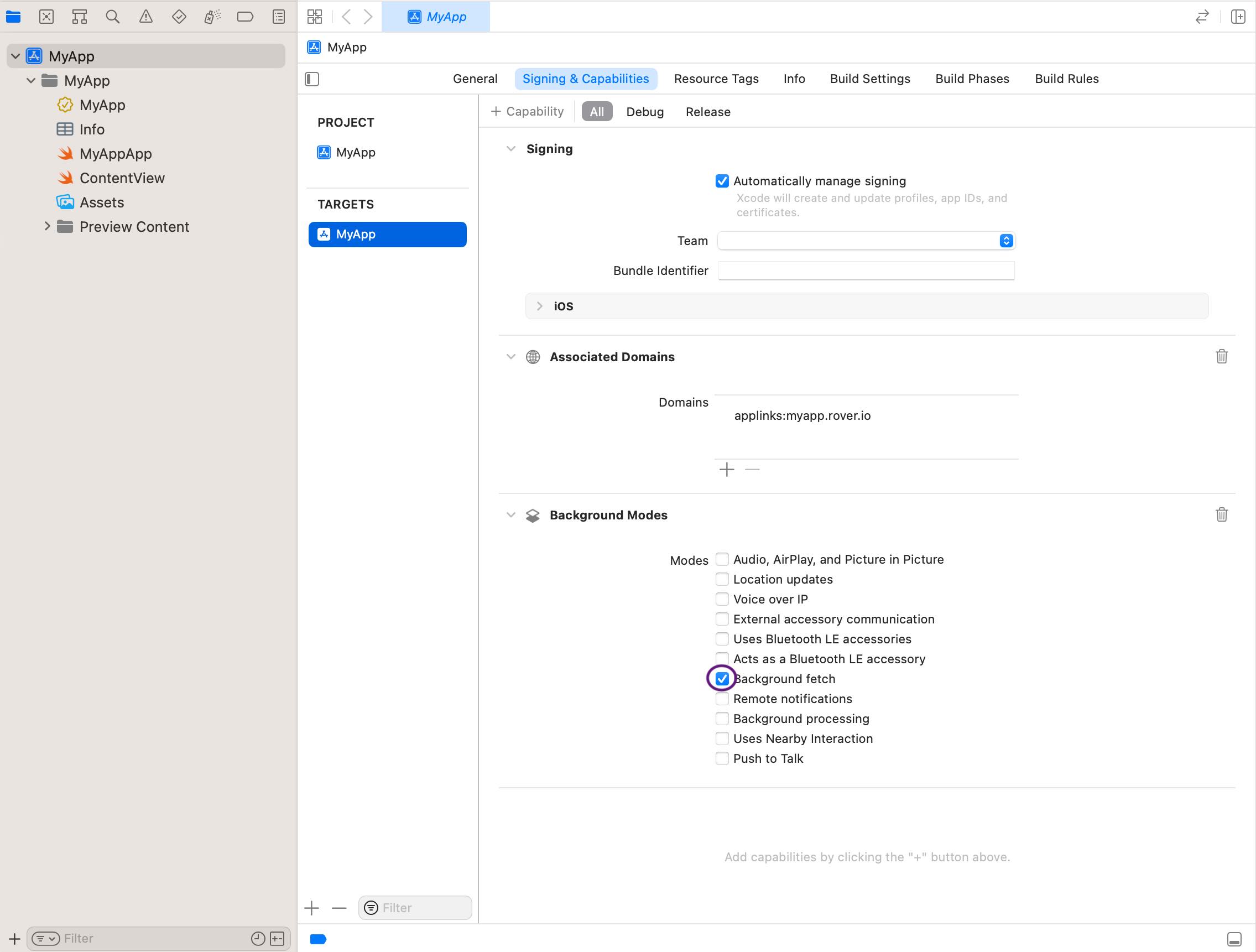
Set the Minimum Fetch Interval
Next you will need to call the setMinimumBackgroundFetchInterval(_:) method of UIApplication from within your application(_:didFinishLaunchingWithOptions:) method.
func application(_ application: UIApplication, didFinishLaunchingWithOptions launchOptions: [UIApplication.LaunchOptionsKey: Any]?) -> Bool {
// ...
application.setMinimumBackgroundFetchInterval(UIApplication.backgroundFetchIntervalMinimum)
return true
}
The default fetch interval for apps is backgroundFetchIntervalNever. Therefore, you must call this method and set a fetch interval before your app is given background execution time.
Perform the Sync
The last step is to implement the application(_:performFetchWithCompletionHandler:) method in your app delegate and tell the Rover SyncCoordinator to perform a sync.
func application(_ application: UIApplication, performFetchWithCompletionHandler completionHandler: @escaping (UIBackgroundFetchResult) -> Void) {
Rover.shared.syncCoordinator.sync(completionHandler: completionHandler)
}
Remote Notifications
When Rover sends a notification to your app it may include a special flag that tells your app there is data to be fetched. If your app is in the background when a notification arrives, iOS will launch your app and give it time to update its content. Just like Background App Refresh, you should take advantage of this opportunity to sync the latest content from Rover's servers.
Prepare Your App
Under the same "Signing & Capabilities" tab used to enable Background App Refresh, enable the "Remote Notifications" feature.
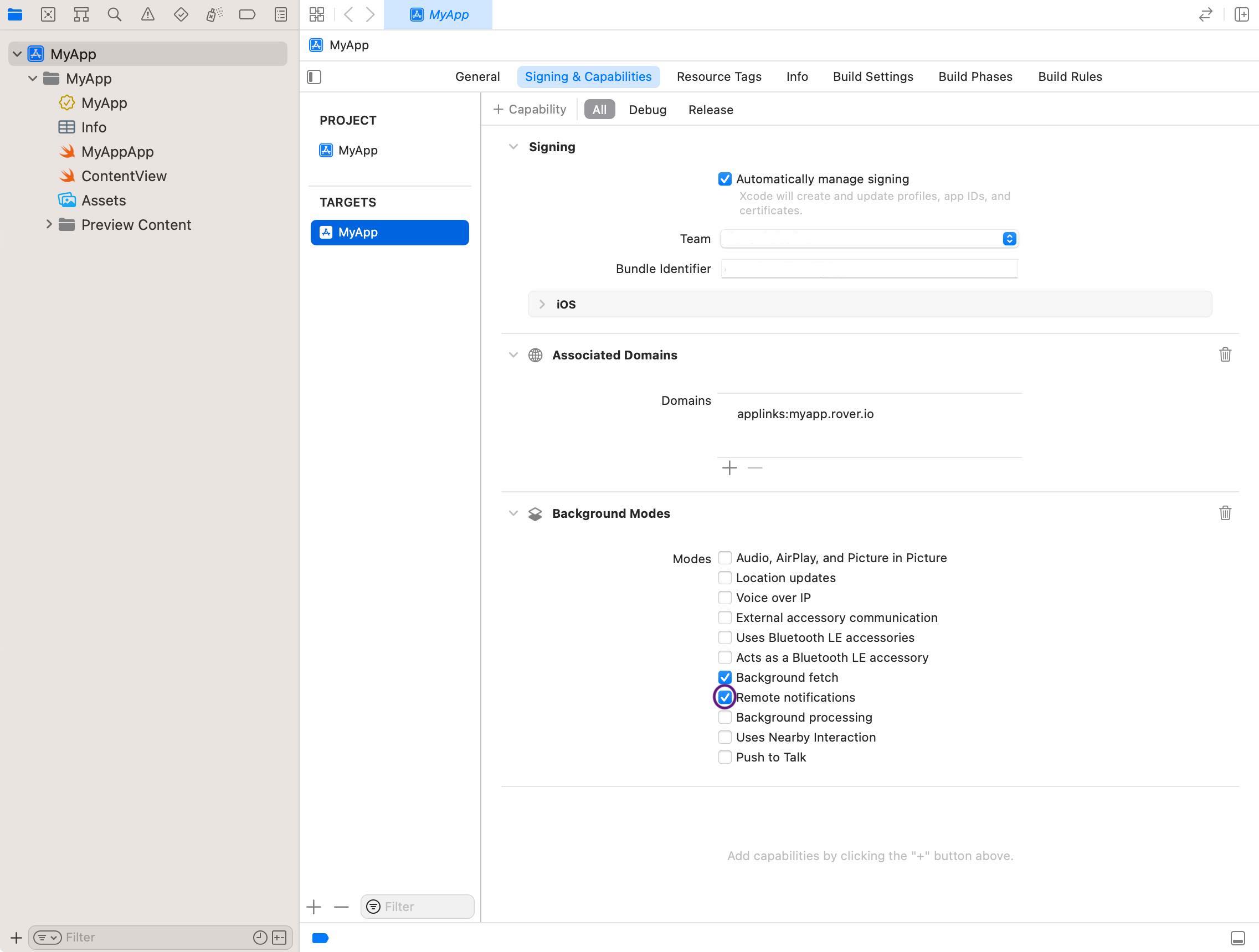
Perform the Sync
Implement the application(_:didReceiveRemoteNotification:fetchCompletionHandler:) method in your app delegate and tell the Rover SyncCoordinator to perform a sync.
func application(_ application: UIApplication, didReceiveRemoteNotification userInfo: [AnyHashable : Any], fetchCompletionHandler completionHandler: @escaping (UIBackgroundFetchResult) -> Void) {
Rover.shared.syncCoordinator.sync(completionHandler: completionHandler)
}